Meet the New Button Functions on OKIOCAM T
After updating your OKIOCAM T’s firmware:
- You will not need to install any drivers for the buttons to work.
- All buttons will work in all third-party video recording and video conferencing apps.
We’ve released a firmware update for OKIOCAM T, giving you access to brand new button functions. You’ll now be able to control the level of zoom, adjust the exposure and flip your OKIOCAM’s image in OKIOCAM apps and third-party apps (Zoom and Google Meet, for example) using only the buttons on the camera.
We’ve listened to your feedback. Having several of the buttons only work in OKIOCAM apps was something that quite a few users weren’t satisfied with. After updating your OKIOCAM, all the buttons will work in both OKIOCAM and third-party apps.
Note: The OKIOCAM T Firmware Update app is compatible with Windows and macOS only.
New OKIOCAM T Features
- Zoom button. Cycle through 4 zoom levels using the circular button.
- Exposure button. Precisely fine-tune the level of exposure (brightness) using the triangular button.
- Flip button. Press the blue button to rotate your OKIOCAM’s image 180 degrees.
Note: Once you have updated the firmware of your OKIOCAM T, you’ll be unable to customize the functionality of the buttons within OKIOCAM apps. However, we believe that the new button functions are very useful and intuitive, and all users will enjoy them.

How to Update Your OKIOCAM T
- Connect your OKIOCAM to your computer using the attached USB cable.
- Either click the orange button below to download the OKIOCAM T Firmware Update or go to www.okiolabs.com/download (click to open in a new tab) and download the version for Windows.
- After the download has completed, click on the upward-facing arrow in the bottom left-hand corner.

- Select Show in folder.

- After File Explorer has opened, right-click on the downloaded file and select Extract All.

- In the new window that appears, select Extract.

- Once complete, the extracted .exe file will automatically open in a new File Explorer window, double-click on it.

- The OKIOCAM T Firmware Update app will open. Click Update.
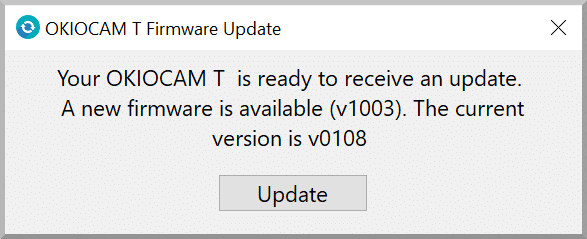
- Confirm that you wish to proceed with the update by clicking OK.

- Your OKIOCAM’s firmware will then be updated. The process normally takes no more than several seconds. Once the update is complete, you will see the message below.

- Close the OKIOCAM T Firmware Update app and disconnect and reconnect your OKIOCAM.
- After reconnecting your OKIOCAM, you will see the message below. Click on the X in the top-right corner to close the OKIOCAM T Firmware Update app.

We hope you all enjoy the new features of your OKIOCAMs!
If you have any issues updating the firmware on your OKIOCAM, questions, or feedback for us, please contact our support team here.

















