Download our app that works in conjunction with Google Meet and all of our document cameras and webcams! The OKIOLABS Mirror Image Corrector Chrome extension allows you to correct the adjusted image that occurs when using Google Meet.
Google Meet automatically mirrors the preview window (sender’s video), which can be frustrating when you are using the app to share written content with a document camera as the words would be illegible to you. That’s when Mirror Image Corrector comes in handy. Our extension enables presenters and teachers to adjust the preview window by toggling between the unmirrored and mirrored images.
Although the person receiving your image does not see a mirrored image, it is hard to be in control of your presentation if your own preview video is mirrored. Some teachers may also want to use Google Meet as a document viewing software, and the default mirroring makes that impossible. Unfortunately, there is no way to disable this feature on Google Meet.
After downloading the extension in the Chrome Web Store, you’ll be able to use the extension by clicking the extension’s popup.
Instructions:
- Go to the Google Chrome Web Store and search for OKIOLABS Mirror Image Corrector.
- Click “Add to Chrome”.
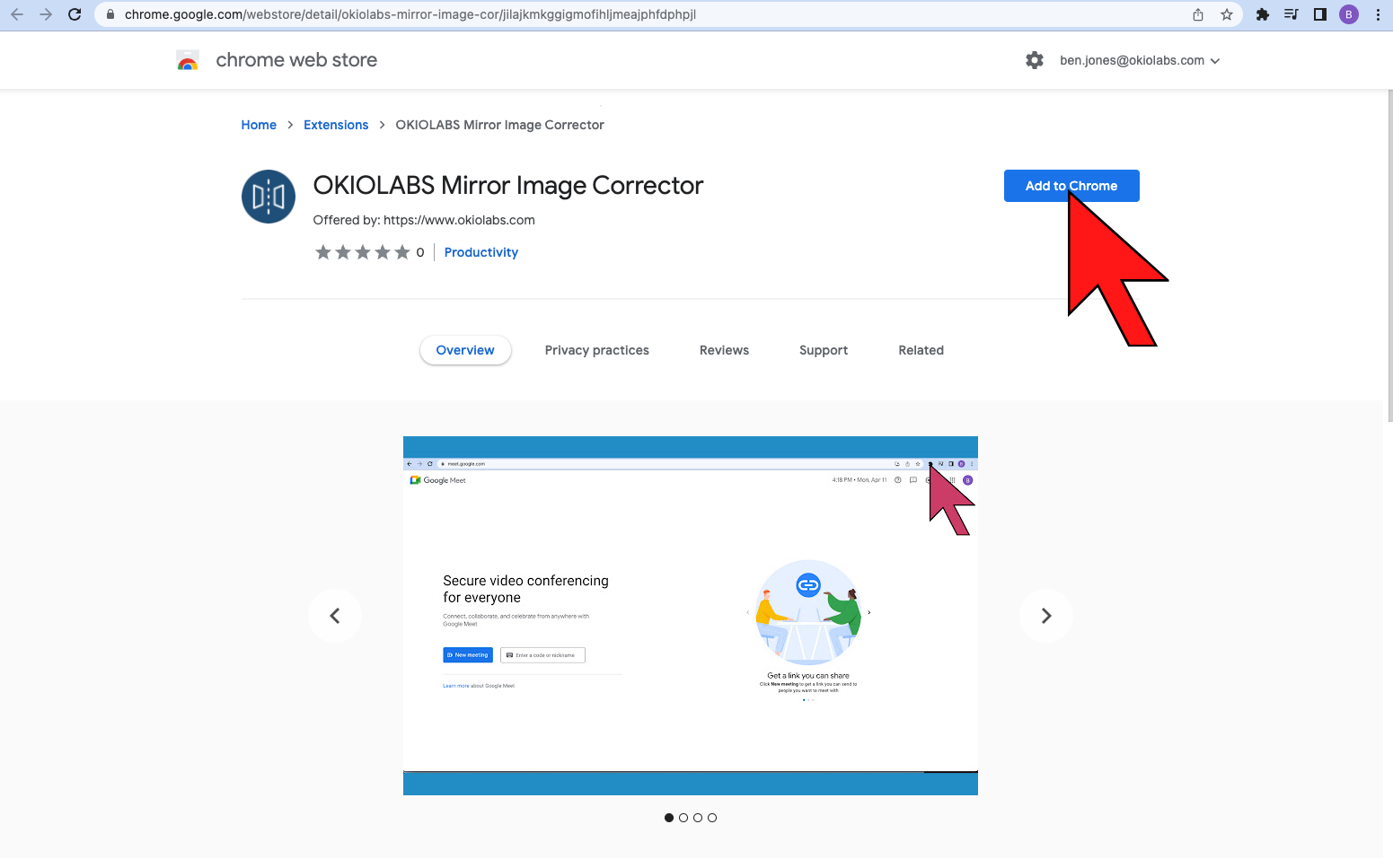
- Click “Add extension”.

- Once you have downloaded OKIOLABS Mirror Image Corrector and added it to your extension pack, you are able to utilize this feature in Google Meet.
- Enter a Google Meet meeting room and click on the puzzle piece icon at the top of the browser to the right of the search bar. This will pull up the list of extensions that you have available to use.
- Note: If you have a Google Meet room open when downloading the extension, please refresh and rejoin the meeting.

- From the Extensions dropdown menu, select OKIOLABS Mirror Image Corrector.

- This will open a popup with one button titled “Mirror/Unmirror”.
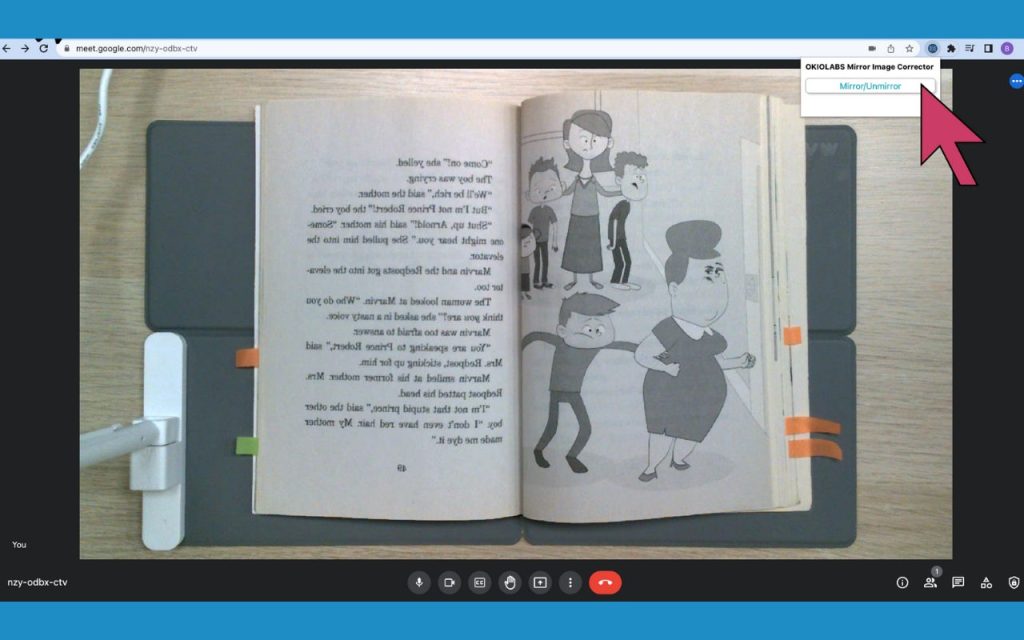
- You are able to click the button to toggle between the mirrored and unmirrored image.

Once again, thank you all so much for contributing to the betterment of OKIOLABS! If you have any questions, comments, or other suggestions please feel free to reach out at support@okiolabs.com or on Twitter, Instagram, or Facebook!

















