I’m sure you’re all super familiar with Google Docs. It’s the really awesome and completely free tool that lets users create, edit, and share documents. While it couldn’t be easier to use, when you want to embed snapshots taken with your OKIOCAM into your documents the regular way, it can be a little time consuming. Read on to learn how you can use OKIOCAM for Google Docs to speed up your workflow!
You can download the OKIOCAM for Google Docs add-on from here.
To install the add-on, click Install.
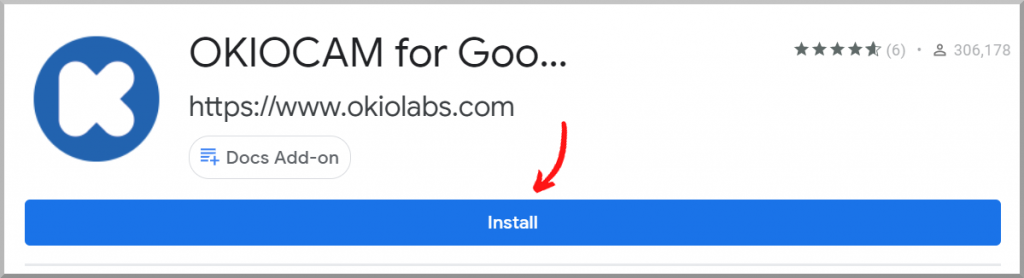
Once installed, you will find OKIOCAM for Google Docs in the Add-ons menu. Click Run to launch it.

Once launched, you can use OKIOCAM for Google Docs to take snapshots using your OKIOCAM and insert them directly into your documents.
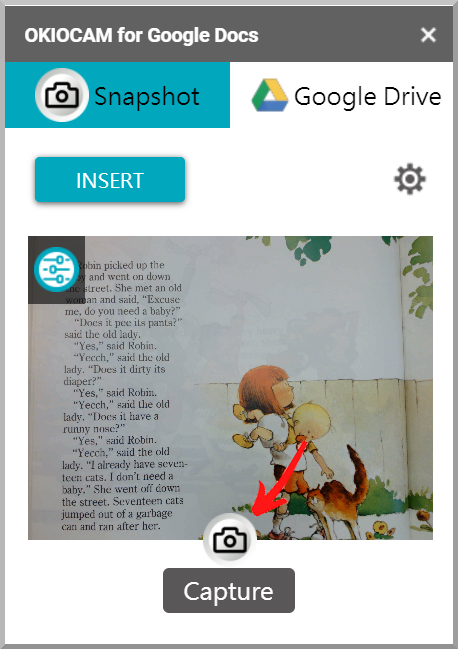

You can also insert pictures saved in your Google Drive.

You can download OKIOCAM for Google Docs from here.
If you have any questions about anything mentioned in this article or if you have any difficulty using OKIOCAM for Google Docs, please contact our support team here.
Be sure to follow us on Twitter.

















